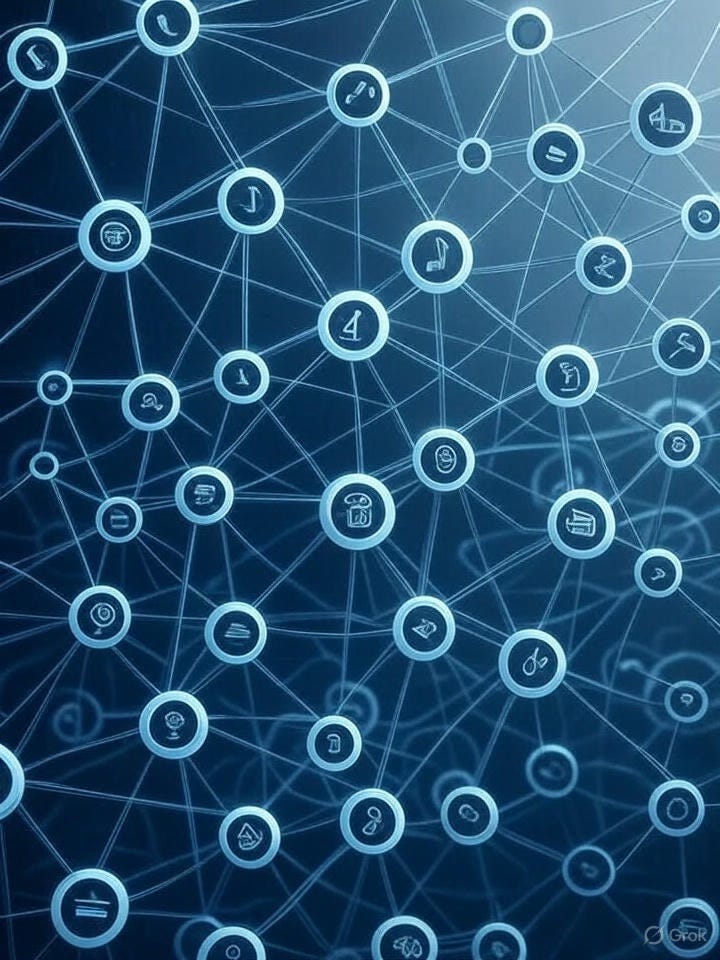Why I Wait to Chapter My Novel (And How I Do It in Scrivener)
Pro Tips to Organize Scenes, Avoid Compile Errors, and Prep Your Book for Vellum
I’ve discussed chaptering before, as in, I don’t chapter a book until it’s done-done-done-I-mean-it-this-time. Prior to this magical point, my Scrivener binder is laid out in Acts, Plot-points, Pinch-points, and Turning-points. I have it set up this way in a template that I always use as my starting point for a novel.
In the screenshot below, PP01 (or p…
Keep reading with a 7-day free trial
Subscribe to Monalisa's Musings to keep reading this post and get 7 days of free access to the full post archives.